Download OnStream on Smart TV (LG, Samsung, MI, & All TV’s)
Are you searching for a platform offering unlimited free entertainment? Look no further than OnStream APK for Android TV. It is a one-stop destination for movies, TV shows, live TV channels, and even content from platforms like Twitch and YouTube. This guide will walk you through installing OnStream APK on your Smart TV for big-screen entertainment.
Overview of the OnStream App
OnStream APK stands out with high-quality streaming links and an extensive collection of content. With an excellent user interface and numerous features, this app offers HD-quality streaming and a wide range of entertainment options.
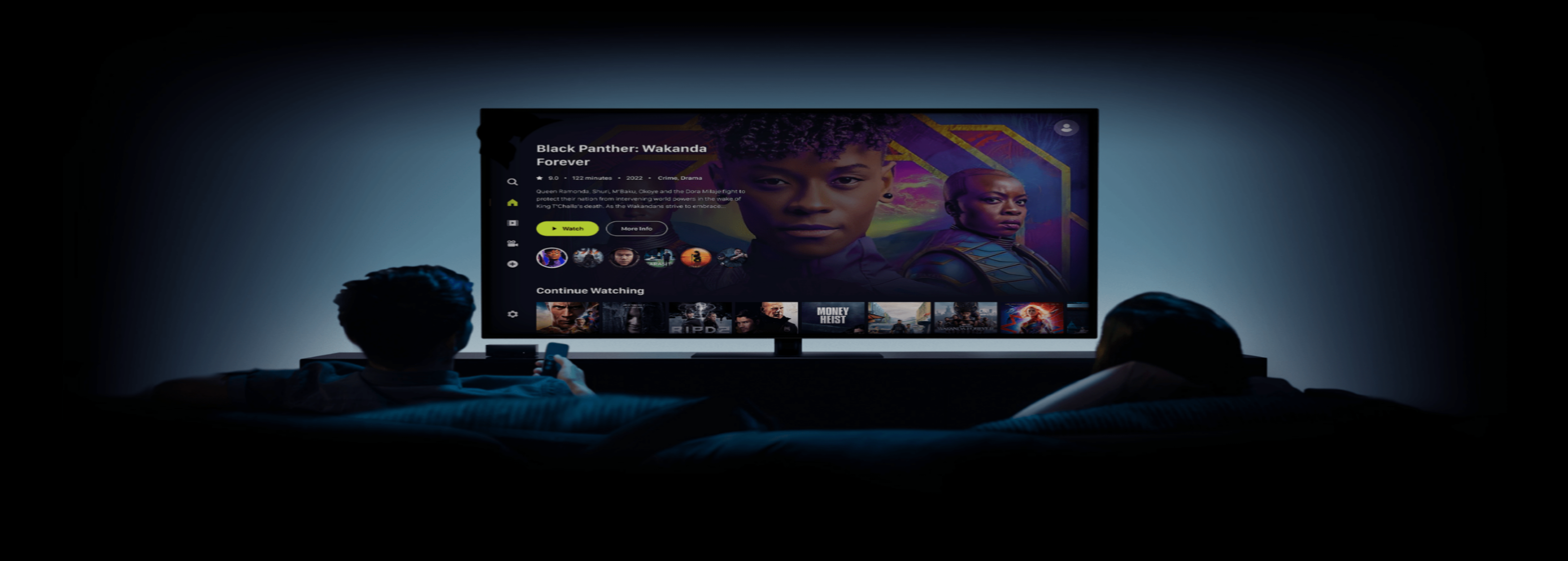
Features of OnStream APK
Subtitles Support:
OnStream supports subtitles in major global languages, making it easy to enjoy international content regardless of the language barrier.
Multiple Servers:
Each title is hosted on multiple servers, ensuring uninterrupted streaming even if one server is down.
Download Capability:
Users can download any title for offline viewing, saving it to local storage for future access.
Favorites and Sharing Options:
Add movies or shows to your favorites list for quick access or share your favorite content with friends and family.
Regular Updates:
OnStream provides the latest movies, episodes, and updates faster than most apps.
Title Request Feature:
If a specific title isn’t available, users can request it directly from within the app.
Install OnStream APK on Smart TV
Important Note:
LG and Samsung Smart TVs use WebOS and Tizen OS, respectively, and do not natively support Android APK installations. You can use an Android TV Box to install OnStream APK by connecting it to your TV through an HDMI port.
Steps for Installation:
Activate WiFi on Your Smart TV:
Turn on your Smart TV and connect it to WiFi.
Enable Unknown Sources:
Navigate to Settings > Security & Restrictions on your Smart TV and enable the “Unknown Sources” setting.
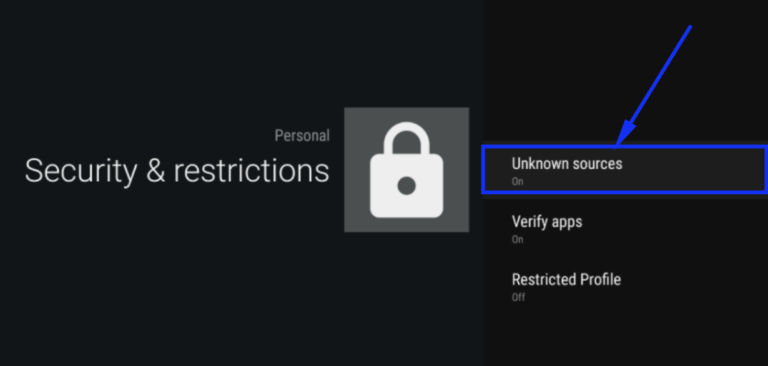
Method 1: Using the Analiti App
- Open the Google Play Store on your Android TV and download the Analiti app.
(This app includes a built-in browser for downloading APK files.) - Grant the necessary permissions when prompted.
- Use the browser to visit the provided URL and download the OnStream APK file.
- Install OnStream APK on your Smart TV. Enjoy unlimited entertainment for free.
Method 2: Using a Storage Device
- Download the OnStream APK on your computer or mobile device.
- Transfer the APK file to a USB drive or external storage device.
- Connect the storage device to your Smart TV via an HDMI port.
- Install the APK like any other application on your Smart TV.
FAQs – OnStream on Smart TV
OnStream is a third-party streaming app that streams copyrighted content. Use it cautiously, as it may not guarantee privacy.
Unfortunately, OnStream APK is not available for iPhone or iPad users.
Yes, the modded version of OnStream is ad-free if downloaded from the provided sources. Alternatively, you can support the developers by using the official version.
No, rooting is not required to install OnStream APK on your Smart TV.
Conclusion – OnStream APK FREE Download on Smart TV
OnStream APK is an excellent option for streaming unlimited movies, shows, and live TV channels on your Smart TV. This guide covered its key features and installation process. Keep this post handy for reference when setting up OnStream on your Smart TV.