OnStream Not Working, No Data Links Available, Crashing & All [*FIXED*]
[Fixed] OnStream Not Working / No Data Available / No Links Available / Crashing / Buffering & Other Errors – Recently, OnStream APK has gained immense popularity among third-party streaming app users. With its latest content, regular updates, free service, lag-free streaming, and a feature-packed internal player, it’s no wonder it’s becoming a fan favorite. However, some users have been encountering issues with the app. In this guide, we will address these problems and provide solutions for the common errors users are facing.

OnStream Not Working / Not Playing | App Suddenly Stopped Working [Fix]
Revert to the Previous Version
If you’ve recently updated the app and everything was fine before the update, try reverting to the previous version of the app.
Update to the Latest Version
If you haven’t updated the app yet, check for the latest update and install it to fix any bugs or issues.
Clear OnStream App Cache
Cache memory can sometimes cause issues. To clear the cache, go to Settings > Installed Apps, find OnStream APK, and click Clear Cache.
Reinstall the App
If other methods don’t work, uninstall OnStream from your device, reboot it, and then reinstall the app fresh.

Clear App Cache Again
If you’re facing the “No Data” or “No Data Links Available” issue, try clearing the app cache once more. For Firestick/Fire TV/Android TV Box, go to Settings > Applications > Manage Installed Applications > OnStream > Clear Cache.
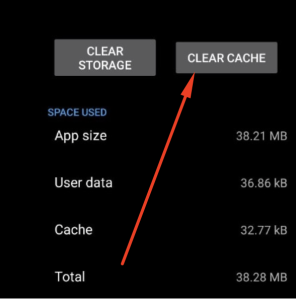
Adjust Source List Refresh Time Interval
In OnStream’s app settings, set the Source List Refresh Time Interval to 15 seconds. Clear the cache and restart the app.
Check Internet Connectivity
A poor internet connection can prevent links from appearing. Ensure your internet is functioning correctly.
Disable Ad Blockers
Ad blockers can interfere with OnStream’s ability to fetch and refresh links. Disable them and check if the problem is resolved.
OnStream App Buffering / Not Streaming / Not Playing Issue
Check Your Internet Connection
First, verify your internet speed. If your connection is stable, move on to other fixes.
Subscribe to a Paid VPN Service
If buffering or playback issues are occurring with specific titles, the content might be region-locked. To bypass these restrictions, use a paid VPN service.
Try Other Streaming Links
OnStream provides multiple links for the same title. If one link is not working, try other available links before assuming it’s an app issue.
Clear Cache
Again, clearing the cache may help resolve multiple issues. Go to Settings > Installed Apps, select OnStream, and hit Clear Cache.
Install Video Codec Packs
Sometimes, the issue could be that your device cannot decode certain video formats. Install supporting codecs such as K-Lite, Shark 007, or X-Codec to fix playback issues.
Update PC Display Drivers
If you’re using OnStream on a PC, outdated display drivers can cause playback issues. Update your PC’s display drivers to resolve the problem.
Adjust Video Player Settings in OnStream
If you’re streaming high-quality content that requires more resources, go to More > General > Player Settings in OnStream and select a resolution lower than 1080p.
OnStream App Subtitles Not Showing / Subtitles Not Working
Ensure Subtitles Are On
Make sure you’re streaming content with subtitles by selecting Play > Play with Subtitles while watching.
Switch to External Players
OnStream supports external players like VLC and MX Player. If the internal player is not working, try switching to one of these external players.
Update OnStream
Keep the app updated. A new update might resolve the internal player issue, allowing you to switch back to the default player.
OnStream App White Screen / Blank Screen Issue
Clear App Data
If you’re experiencing a white screen, go to Settings > Installed Apps > OnStream, and tap Clear Cache and Clear Website/App Data. Reboot your device and launch OnStream again.
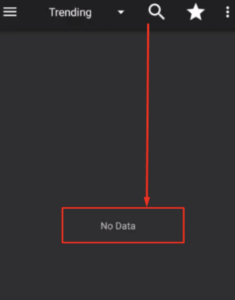
Re-launch the App
Sometimes simply closing the app, rebooting the device, and reopening OnStream can resolve the white screen issue.
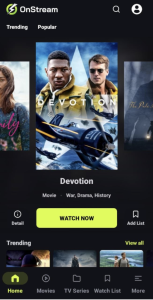
Switch Internet Connections
Try switching between WiFi and mobile data to see if changing your connection resolves the issue. If OnStream works with the new connection, your original connection might have been the problem.

OnStream APK Playback Failed / Not Opening / Blank Screen [Fixes]
If you’re facing issues like “Playback Failed” or “Not Opening,” try the solutions provided above. If your problem persists or you’re facing a different issue, feel free to leave a comment below, and we’ll assist you in finding a solution.