Install OnStream on FireStick in 1 Minute (Full STEPS)
Are you wondering if the title is real? Yes, it is true! OnStream App consolidates popular content from paid OTT platforms like Prime Video, Netflix, and Disney+ in one place.
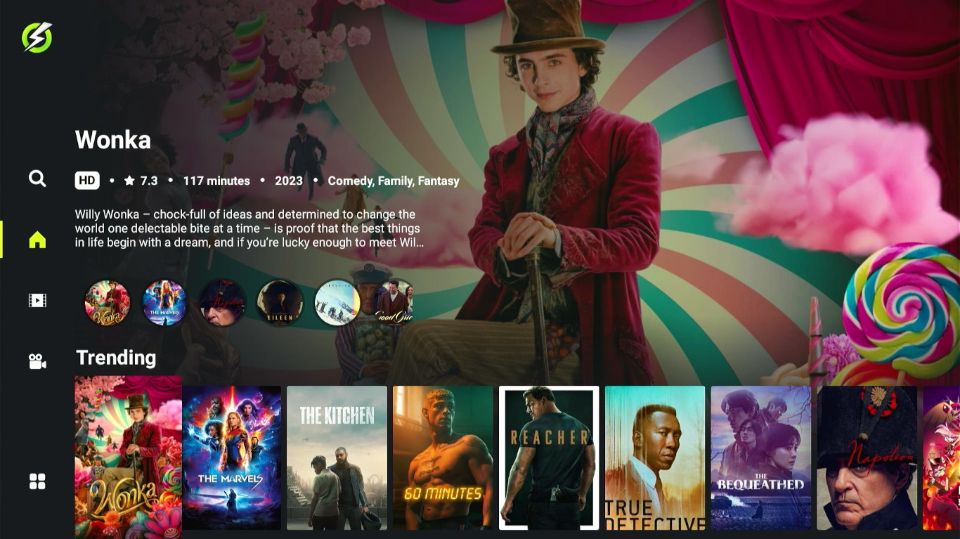
The key difference? OnStream APK is entirely free to download, install, and use. With OnStream, you can ditch those paid subscriptions and enjoy the same content in HD for free on your preferred device. In this post, we’ll guide you on how to enjoy endless entertainment with OnStream APK on Firestick/Fire TV.
OnStream on FireStick [APK Free Download]
Apart from movies and TV shows, OnStream MOD APK offers streaming from YouTube, Twitch, and even Live TV. What makes OnStream unique is its combination of quality and quantity. With a massive content library that’s frequently updated, you’ll enjoy HD streaming without buffering or lag on compatible devices.
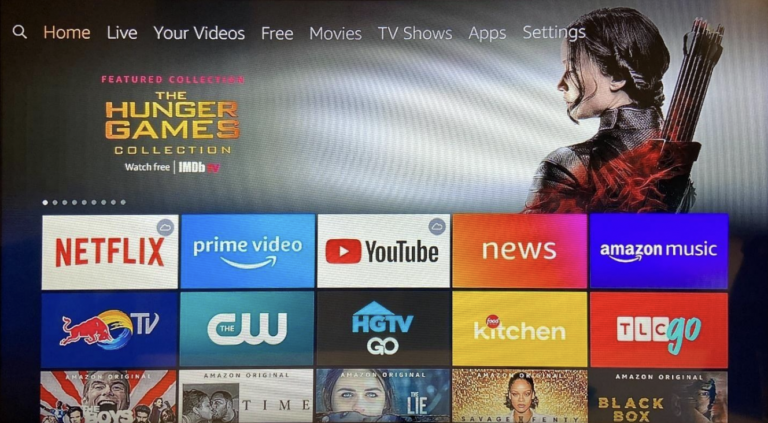
Key Features of OnStream APK
- No Registration: Login is optional; start streaming instantly.
- 100% Free: No hidden costs or in-app charges.
- Multiple Servers: Access content through Torrent Servers and other high-quality links.
- Offline Watching: Download and watch content without an internet connection.
- Favorites List: Create and share your favorites with family and friends.
- Request Content: Ask developers to add unavailable titles.
How to Download & Install OnStream APK on Firestick (Step-by-Step Guide)
Before installation, complete the pre-installation steps below.
Step 1: Enable Unknown Sources
- Go to Settings > My Fire TV
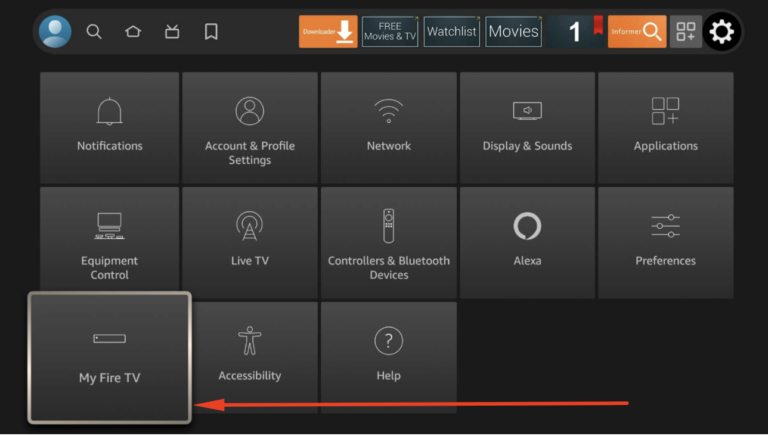
- Navigate to Developer Options.
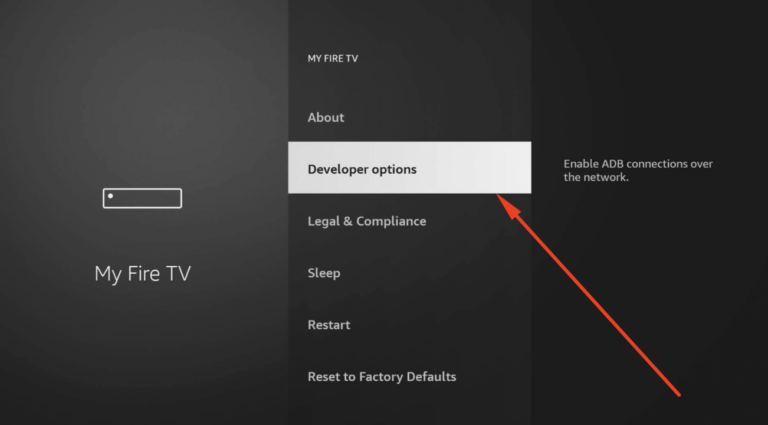
- Turn on Apps from Unknown Sources.
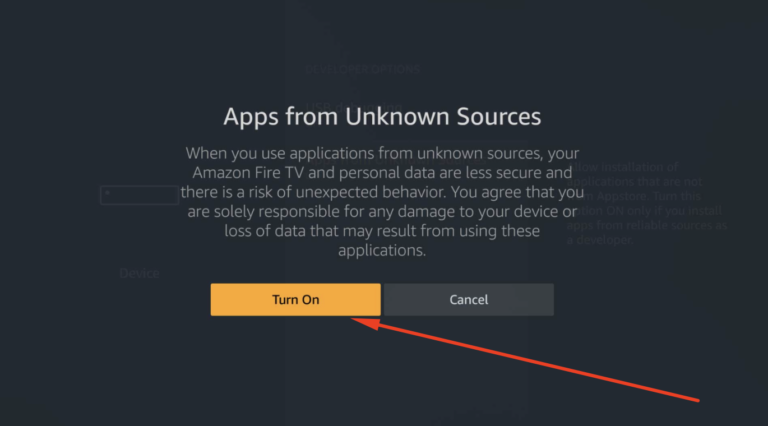
Step 2: Install Downloader App
- On your Firestick/Fire TV home screen, use the Search option to look for the Downloader App.
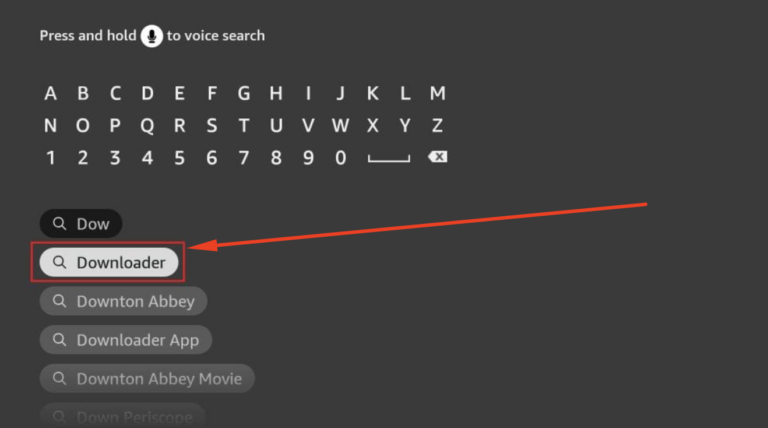
- Select the app (orange icon with a download arrow) and install it.
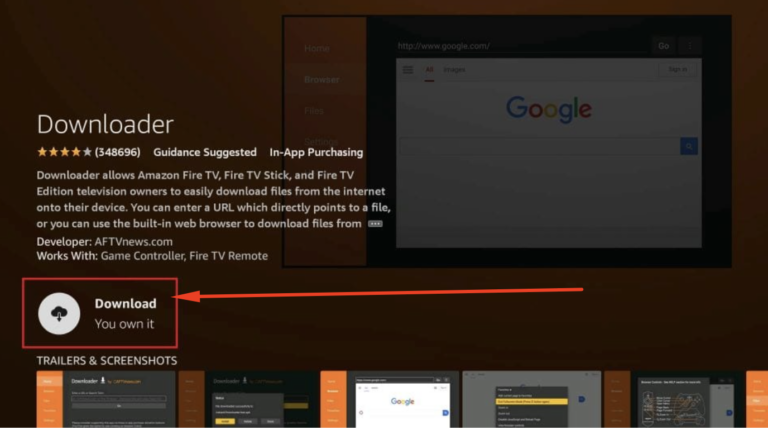
Install OnStream APK on FireStick – Movies/TV Shows in HD
- Launch the Downloader App and grant permissions on the first run.
- Tap the Home menu option and enter the URL for the latest OnStream APK.
https://onstreamapks.app/apk/
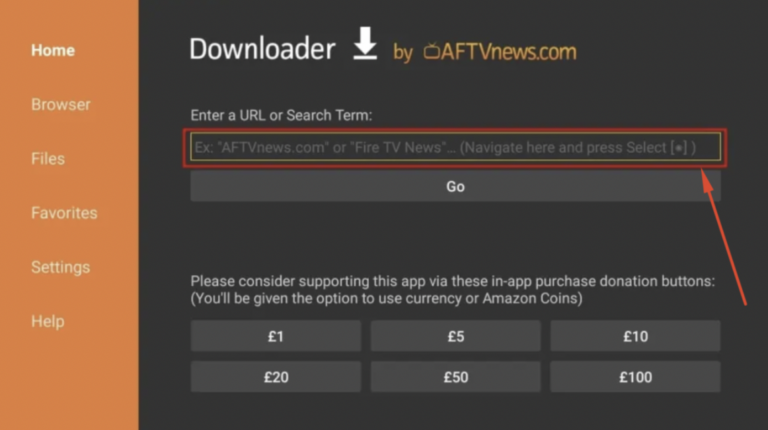
- After the download, the installation process will start automatically.
- Tap Install and wait for it to complete.
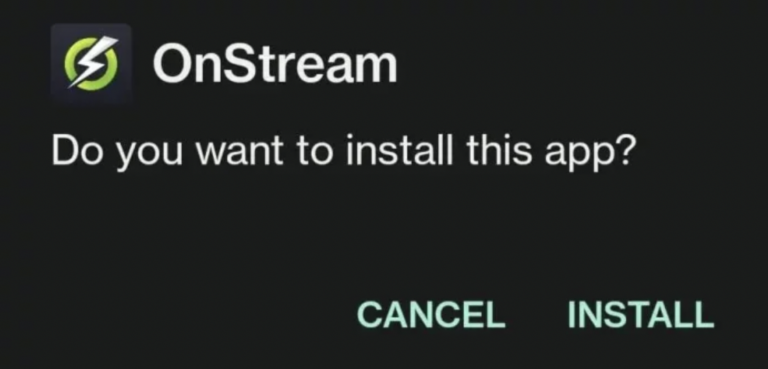
- Once installed, tap Done and delete the APK file to save space.
- Go to Your Apps & Channels and find the OnStream icon at the end of the list. Move it to the front for easier access.
- Launch OnStream APK and start streaming movies and TV shows for free!

Additional Features
Integrate Real-Debrid with OnStream:
- Open the OnStream app and go to Settings.
- Select Login to Real-Debrid to generate an activation code.
- Visit real-debrid.com/device and enter the code.
- Upon successful activation, Real-Debrid links will appear in teal with [DEB] tags.
Setup Subtitles on OnStream:
- Choose your desired content on the app.
- Select Play with Subtitle for a stream source.
- Pick your preferred language and choose an SRT file with the highest downloads.
Integrate Trakt.tv with OnStream:
- Go to Settings and log in to Trakt.tv using trakt.tv/activate.
- Enter the displayed code to complete authorization.
- Relaunch OnStream, and your Trakt.tv integration will be ready.
How to Update OnStream APK
- Tap the Hamburger Icon in the upper-left corner.
- Select Check for Updates to visit the official OnStream website.
- Download and reinstall the latest APK version as required.
Frequently Asked Questions [FAQs]
Login is optional. Skip it to start streaming immediately.
As of now, OnStream is available for Android devices, Firestick/Fire TV, Roku, and Nvidia Shield. An iOS version is expected soon.
It’s recommended to use a VPN for anonymity.
Yes!